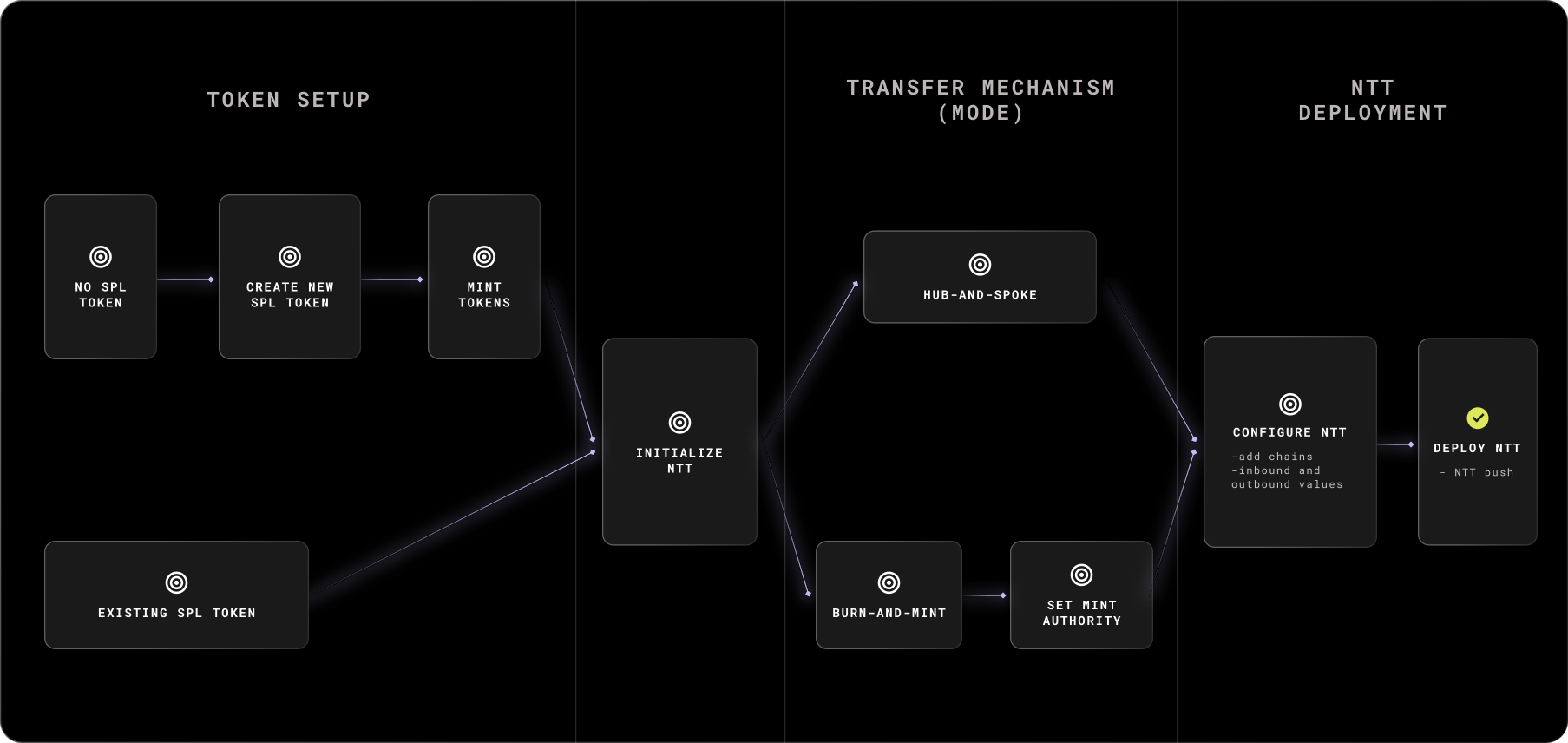Deploy NTT to SVM Chains#
Native Token Transfers (NTT) enable seamless multichain transfers of SPL tokens on SVM chains using Wormhole's messaging protocol. Instead of creating wrapped tokens, NTT allows native assets to move across chains while maintaining their original properties.
This guide walks you through deploying NTT on SVM chains, including setting up dependencies, configuring token compatibility, and using the NTT CLI to deploy in hub-and-spoke or burn-and-mint mode. By the end, a fully deployed NTT will be set up, allowing your token to transfer between SVM chains.
Prerequisites#
Before deploying NTT on SVM chains, ensure you have the following:
- Rust installed.
-
The correct versions of the Solana CLI and Anchor installed, depending on your NTT version:
Use the Solana and Anchor versions listed above to avoid compatibility issues while following this guide.
Overview of the Deployment Process#
Deploying NTT with the CLI on SVM chains follows a structured process:
-
Choose your token setup:
- Use an existing SPL token: If your token is already deployed on a supported SVM chain, you can skip token creation and move directly to the Set Up NTT section.
-
Create a new SPL token: If you don't already have an SPL token deployed, you'll need to deploy and configure it on a supported SVM chain before integrating with Wormhole's NTT.
Create and Mint an SPL Token
This section walks you through generating a Solana wallet, deploying an SPL token, creating a token account, and minting tokens.
-
Generate a key pair: Run the following command to create a new wallet compatible with supported SVM chains.
-
Set CLI keypair configuration: Configure the Solana CLI to use the generated key pair.
-
Select an RPC URL: Configure the CLI to use the appropriate network using one of the following commands.
Note
Solana's official testnet cluster is not supported for token creation or deployment with NTT. You must use the Solana devnet instead.
-
Fund your wallet: Ensure your wallet has enough native tokens to cover transaction fees.
-
On Solana Devnet, you can request an airdrop:
-
-
Install SPL Token CLI: Install or update the required CLI tool.
-
Create a new SPL token: Initialize the token on your connected SVM chain.
-
Create a token account: Generate an account to hold the token.
-
Mint tokens: Send 1000 tokens to the created account.
Note
NTT versions
>=v2.0.0+solanasupport SPL tokens with transfer hooks. -
-
Choose your deployment model:
- Hub-and-spoke: Tokens are locked on a hub chain and minted on destination spoke chains. Since the token supply remains controlled by the hub chain, no changes to the minting authority are required.
- Burn-and-mint: Tokens are burned on the source chain and minted on the destination chain. This requires transferring the SPL token's minting authority to the Program Derived Address (PDA) controlled by the NTT program.
-
Deploy and configure NTT: Use the NTT CLI to initialize and deploy the NTT program, specifying your SPL token and deployment mode.
Following this process, your token will fully integrate with NTT, enabling seamless transfers between SVM chains and other chains.
Set Up NTT#
To integrate your token with NTT on a SVM chain, you must initialize the deployment and configure its parameters. This process sets up the required contracts and may generate key pairs if they don't exist. These key pairs are used to sign transactions and authorize actions within the NTT deployment.
Note
If you already have an NTT deployment to another chain (like Ethereum), you can skip the ntt new and ntt init commands. Simply navigate to your existing NTT project directory and proceed directly to the Generate an NTT Program Key Pair section.
The NTT CLI manages deployments, configures settings, and interacts with the NTT system. Follow these steps to set up NTT using the CLI tool:
Install the NTT CLI and Scaffold a New Project
-
Install the NTT CLI:
git clone --branch 'v1.6.0+cli' --single-branch --depth 1 \ https://github.com/wormhole-foundation/native-token-transfers.git cd native-token-transfersVerify installation:
-
Initialize a new NTT project:
-
Create the deployment config using the following command. This will generate a
deployment.jsonfile where your settings are stored:
Note
When deploying NTT to Solana in Testnet mode, you must use Devnet tokens. Solana's official testnet cluster is not supported for token creation or deployment in NTT.
Generate an NTT Program Key Pair#
Create a unique key pair for the NTT program:
Set Mint Authority#
If you use burn-and-mint mode, follow these steps to enable the NTT program to mint tokens on a SVM chain. This involves deriving the PDA as the token authority and updating the SPL token's minting permissions.
For hub-and-spoke and a SVM chain as the hubchain skip this section and proceed to Deploy and Configure NTT, otherwise follow the burn-and-mint instructions below for the SVM chain as a spoke.
Before updating the mint authority, you must create metadata for your SPL token. You can visit this repository to see an example of how to create metadata for your SPL token.
Options to set the mint authority for your SPL token:
For undeployed programs:
-
Set to token authority PDA:
-
Set to SPL Multisig: If you don’t already have one, first create an SPL Multisig. Then set it:
For deployed programs:
- Set to token authority PDA:
- Set to SPL Multisig: If you don’t already have one, first create an SPL Multisig.
Create an SPL Multisig (optional)#
If you want the mint authority controlled by a multisig, create it once and reuse it across flows:
ntt solana create-spl-multisig INSERT_MINTER_PUBKEY_1 INSERT_MINTER_PUBKEY_2 ... \
--token INSERT_TOKEN_ADDRESS \
--manager INSERT_NTT_PROGRAM_ADDRESS \
--payer INSERT_KEYPAIR_JSON
Note
Check out this utility script for transferring token mint authority out of NTT.
Deploy and Configure NTT#
Warning
If deploying to Solana mainnet, you must use a custom RPC. See how to set it up in your project using an overrides.json file. For optimal performance, consider using a staked RPC connection from either Triton or Helius.
After setting up your deployment, finalize the configuration and deploy the NTT program on the SVM chain by following these steps:
-
Deploy NTT to the SVM chain: Run the appropriate command based on your deployment mode.
You can optionally add
--solana-priority-feeto the script to increase the priority fee in microlamports. The default is50000. -
Verify deployment status: After deployment, check if your
deployment.jsonfile matches the on-chain configuration using the following command.If needed, sync your local configuration with the on-chain state:
-
Configure inbound and outbound rate limits: By default, the inbound and outbound limits are set to
0and must be updated before deployment. For EVM chains, values must be set using 18 decimals, while SVM chains use nine decimals.Open your
deployment.jsonfile and adjust the values based on your use case: -
Push the final deployment: Once rate limits are set, push the deployment to the SVM chain using the specified key pair to cover gas fees.
Recovering Rent for Failed SVM Deployments#
Failed SVM deployments don't result in loss of tokens. Instead, the native tokens may be locked in deployment buffer accounts that persist after interruptions. To recover these funds, refer to the Solana program deployment guide for instructions on identifying and closing these buffer accounts.
Next Steps#
-
Deploy on EVM Chains
After deploying NTT on SVM chains, deploy and integrate it on EVM chains to enable seamless multichain transfers.
-
Test Your Deployment
Follow the NTT Post Deployment Guide for integration examples and testing instructions.
-
Launch a Multichain Native Memecoin
Learn how to use the NTT framework to launch a multi-chain native Memecoin on the Wormhole Dev Arena, a structured learning hub with hands-on tutorials across the Wormhole ecosystem.
-
View FAQs
Find answers to common questions about NTT.
| Created: August 28, 2024